October 29, 2012
Tableau Tip: Embedding a dynamically updating image from Tableau Server into PowerPoint (Windows only)
A common question I get, and I’m sure you do too, is “How can I get my Tableau Dashboard into a PowerPoint presentation?” This question has a couple of solutions.
- If you want a “live” Tableau dashboard in PowerPoint, see this blog post.
- If you want to embed the “latest snapshot” of a dashboard, i.e., an image that updates automatically, then continue reading.
The URL to your dashboard will have a link similar to this: http://public.tableausoftware.com/views/ArsenalPerformance/TheDominanceofRVP
All you have to do to get an image of the dashboard is to add “.png” to the end of the URL. My URL now looks like: http://public.tableausoftware.com/views/ArsenalPerformance/TheDominanceofRVP.png and here’s the resulting image.
This is a nice static snapshot, but your user, let’s see she’s a saleswoman, wants this in PowerPoint (she doesn’t want to have to go to Tableau Server) and she wants PowerPoint to always reflect the latest data. An example might be a sales report that you published on Tableau Server that refreshes weekly on Sunday night. The saleswoman wants to open PowerPoint every Monday and have it reflect the latest data.
Here’s how you do it (Windows only):
Step 1 – From the PowerPoint ribbon, choose Insert –> Image.
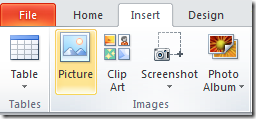
Step 2 – Paste the link to the image in the File name box and click the triangle next to the Open button.
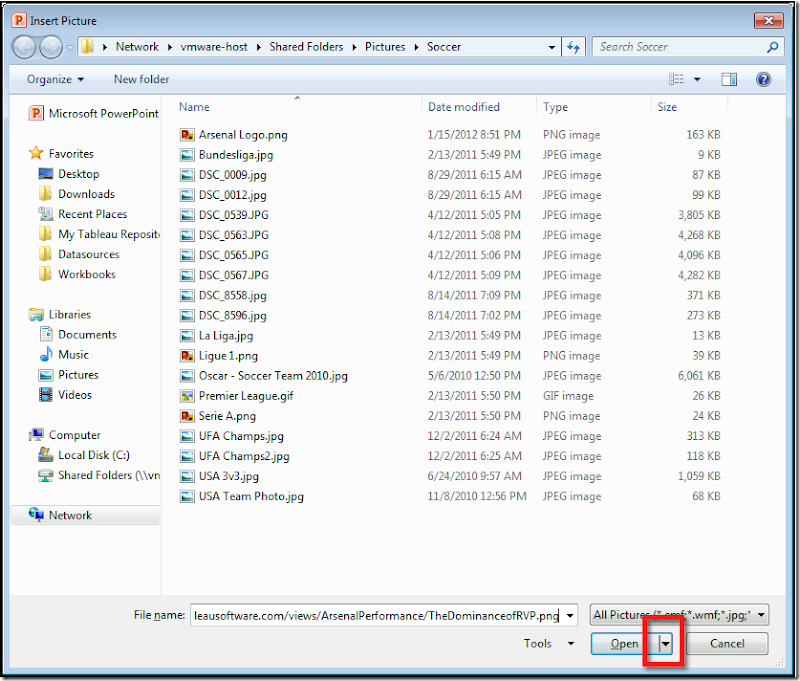
Step 3 – The Open button might gray out for a few seconds while the image is retrieved and you may be prompted to login to Tableau Server. Go ahead and do so.

Step 4 – Choose Insert and Link when the menu appears.
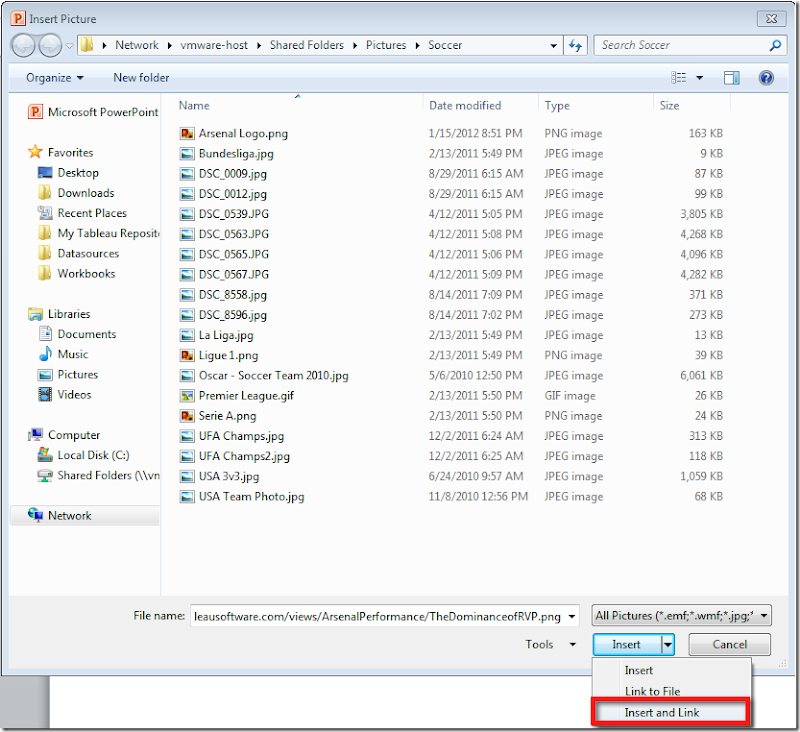
That’s it! You now have an embedded, dynamically updating image from your Tableau Server inside PowerPoint. Of course, you now need to save the PowerPoint file.
When your saleswoman opens the PowerPoint file, she’ll be prompted with a security warning. She needs to choose Enable Content.
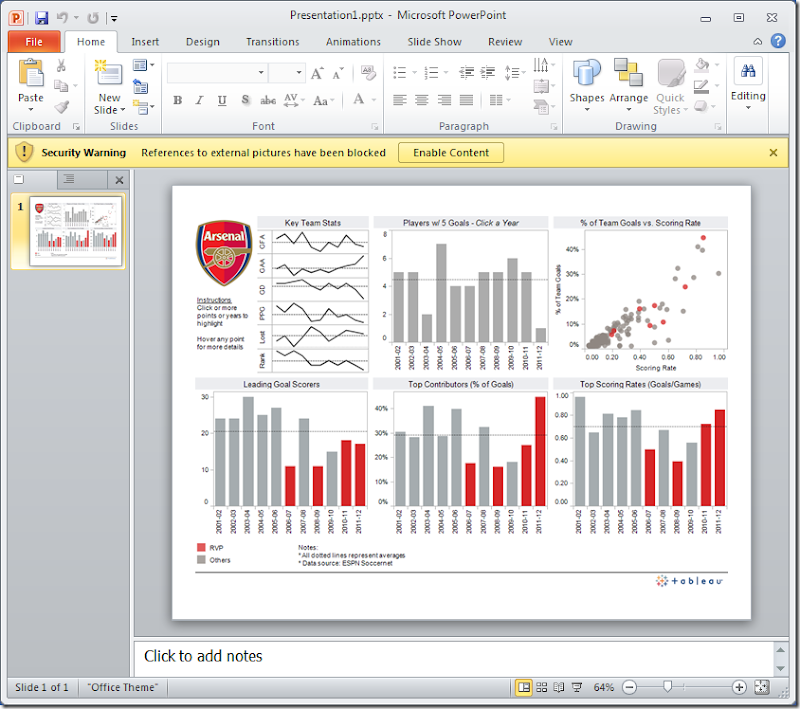
Another security warning may appear, and she should choose Yes at this message. She should NOT check the “Do not ask me…” message because that setting extends beyond this specific file.
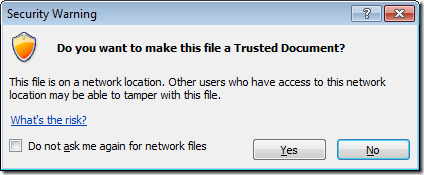
The image now reflects the latest data on Tableau Server. Try it yourself by opening the PPT file used for this blog post here.
Reminder: This works for Windows only. PowerPoint on Mac does not have the same embed functionality (that I could find). Also, when you open the PPT file on a Mac, your are not given the prompt to Enable External Images and the image will not update dynamically.
If anyone knows how to do this in PowerPoint on a Mac, please let me know. That’s really what I need.



I have other problem. How to embed Tableau dashboard into a pie chart like this http://russiansphinx.blogspot.com/2012/10/obesity-around-world.html
ReplyDeletethere is place in upper right corner and I don't like to waste space on a pie chart lol
The above throws a "you don't have permissions to open this file" error. We are using our own Tableau server install, which our Viz has been published to. Is there a reason for why this would be occurring?
ReplyDeleteHi,
ReplyDeleteI am doing it for PowerPoint 2010 and I am not getting the desired results. It says image cannot be currently displayed.
Nishant, this could be a security issue on your Tableau Server. Have you enabled Guest access?
DeleteYes, guest account is enabled. It doesn't ask me for server credentials.
DeleteDoes this trick only work if guest is enabled?
ReplyDeleteI'm not certain, but I can see where that would be the case.
DeleteAny idea if this can be used in Google Slides?
ReplyDeleteAndrew, I've never tried this in Google Slides, so I have no idea if it's possible.
DeleteSame comment as Nishant Dialani - wondering if it's a powerpoint setting.
ReplyDeleteNot sure if I figured it out or not but it perhaps seems that way - the .png extension you reference above wasn't going to solely the image, rather, the image contained within the Tableau Public website frame. Once I "copied source URL" from that page, it worked for me in which case was http://public.tableau.com/views/ArsenalPerformance/TheDominanceofRVP.png?:embed=y&:showVizHome=no&:showTabs=y&:display_count=y&:display_static_image=y&:bootstrapWhenNotified=true
ReplyDeleteIs there any way to pass a filter and still get an image?
ReplyDeleteI can pass one but if I do it takes me to the Tableau workbook rather than the image.
Example:
/Dashboard.png - WORKS
/Dashboard?Vertical=Retail.png - DOESNT WORK
Try
Delete/Dashboard.png?Vertical=Retail
The file extension needs to be added to the view name, not just to the end of the URL